
There are mainly 4 steps involved.
1) Create users for ISQL*PLUS DBA URL
2) Grant webdba role to those users
3) Restart the httpserver
4) Access the webpage @ http://localhost:port/isqlplus/dba
Let’s follow these steps.
1) To create users, first you’ll have to define java_home and oracle_home and then run this weird long command to get to the JAZN prompt.
E:\>set oracle_home=E:\oracle\product\10.1.0\db_1
E:\>set java_home=E:\oracle\product\10.1.0\db_1\jdk
Run the command ‘set’ to check the environment parameters in windows.
E:\oracle\product\10.1.0\db_1\oc4j\j2ee\isqlplus\application-deployments\isqlplus>%java_home%\bin\java -Djava.security.properties=%oracle_home%\oc4j\j2ee\home\config\jazn.security.props -jar %oracle_home%\oc4j\j2ee\home\jazn.jar -user “iSQL*Plus DBA/admin” -password welcome -shell
JAZN:>
JAZN:>
JAZN:>
After reaching JAZN prompt, first check the existing users and then create new ones.
JAZN:>
JAZN:> listusers “iSQL*Plus DBA”
admin
JAZN:>
JAZN:> adduser “iSQL*Plus DBA” adnan adnan
JAZN:>
As you can see, there was only one user ‘admin’ with DBA rights. To add a new one with the same rights, we run the ‘adduser’ command and new user ‘adnan’ was added with the password same as the username.
2) To grant webdba role, use the following command at JAZN prompt.
JAZN:>
JAZN:> grantrole webdba “iSQL*Plus DBA” adnan
The specified role does not exist in the realm.
JAZN:>
JAZN:>
JAZN:> grantrole webDba “iSQL*Plus DBA” adnan
JAZN:>
JAZN:>exit
The webDba is case sensitive.
3) To restart the http service, use the following commands.
E:\oracle\product\10.1.0\db_1\oc4j\j2ee\isqlplus\application-deployments\isqlplus>isqlplusctl stop
iSQL*Plus 10.1.0.2.0
Copyright (c) 2004 Oracle. All rights reserved.
Stopping iSQL*Plus …
iSQL*Plus stopped.
E:\oracle\product\10.1.0\db_1\BIN>isqlplusctl start
iSQL*Plus 10.1.0.2.0
Copyright (c) 2004 Oracle. All rights reserved.
Starting iSQL*Plus …
iSQL*Plus started.
E:\oracle\product\10.1.0\db_1\BIN>
4) Now, access the iSQL and enter the user which was just created. Enter the URL “http://localhost:5560/isqlplus/dba/”and then system will ask for authentication.
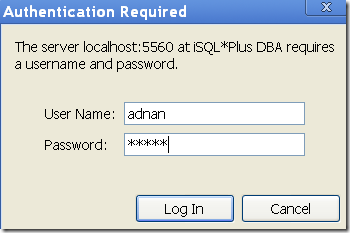
After entering the details, click Login and you’ll land on the following page:
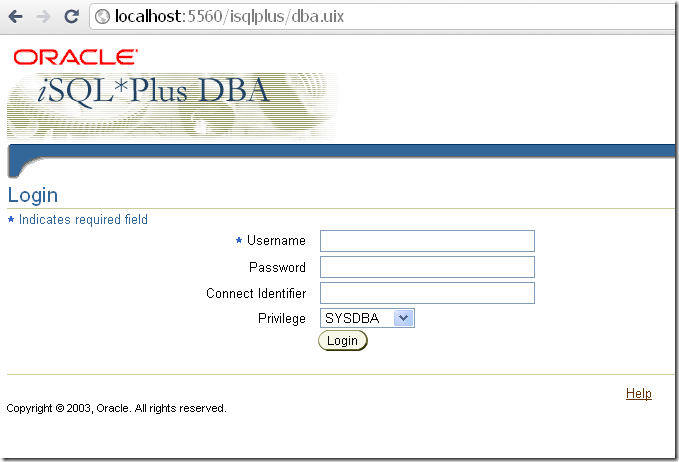
Now you can enter the username as ‘sys’ and the password. If oracle is on the local machine, no connect identifier is required. This way, you can use iSQL Plus as a sys user and do what ever you like with the database.
Adnan Khurshid
Adnan Khurshid, the author of this article, has been working in a telecommunication sector since 2007. He has worked there as a VAS (Value Added Services) engineer and has excelled remarkably in the field. Working in this field has been his passion and he has always made efforts to keep himself up to date. Find more about him on LinkedIn
Tags: adduser, grantrole, isqlplus sysdba, isqlplusctl, jazn, listusers